How to create a new drive or partition your hard drive
Abstract- Somehow, we need to create a new drive, for gathering ours personal components like as software, picture, documents. Besides, when we buy a computer, it contains may be 2 or 3 drive (with 500GB/1TB Hard-disk). But we need minimum 5 to 6 drives (approximately). For those reasons, we have to make new partition/new volume. Now I am going to show you that how to make new partition/new volume .it’s easy & simple to do.
Let's make it simple. Follow me-
N.B- Focus on highlighted color :-(Yellow) (Red)
- Type (windows key +R), it shows a box (RUN). Type - compmgmt.msc on this (RUN) box. after typing, hit enter. It shows a box like below of this content. Through this box, we can know about all of things (specifications) whatever we have to need.
- From the left side, we will chose -Disk management. It will show all of existing volume.
- Now, we will select this existing Drive where has vast amount of space (200GB or more). Selecting this existing drive, we can go to-shrink volume option. After selecting that option, it will show us another box. You need to put data on this box. Thus, we can create a new drive (new partition/new volume) .
Example- Supposed to, I have a laptop which have 2 drives (500GB) only. 1st one is C drive with 300GB space & 2nd one is D drive with 200GB. Now, I want to a create a new drive (new partition/new volume ). Since, C drive has vast amount of space, so I have to select C drive. After clicking on C drive, it shows shrink option. Now, I will make E drive with 100 GB volume space. I have put date on there & click on shrink. Thus, I have created a new drive (new partition/new volume ) .
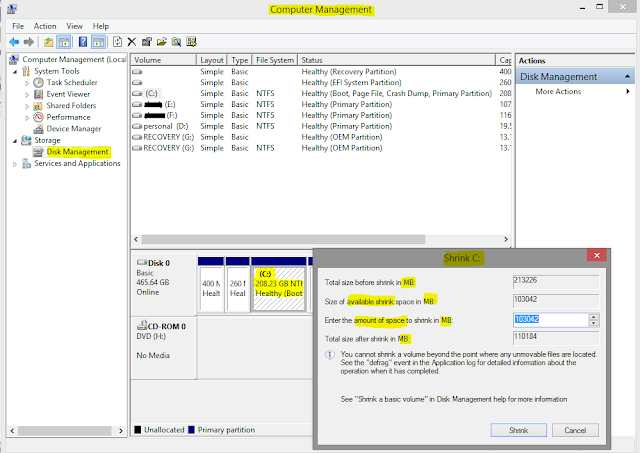
Need to attention –
- NEED TO PUT DATA IN MB (mega-byte) mode. So, you can use GB (giga-byte) to MB (megabyte) convertor.
- You cannot back to existing volume after making new drive. So, be careful when you are going to make new drive.

So helpful article , Thank you
ReplyDeletehow useful was this article the truth highly recommended
Deletethank you very much bro
ReplyDeleteUseful information
ReplyDeletenice verry help fully
ReplyDeletegrate
ReplyDeleteThis is very helpful, thank you for this article
ReplyDeleteCan it be done if you don't have admin access?
ReplyDeleteNo you can't do that without admin access. Rather you can if admin gives you the permission.
DeleteI was looking for this so bad, you saved me, thanks.
ReplyDeleteI am very pleased with this article. A lot of things are still not clear to me, but I still learned a bit. From now on, I will follow your work on this blog. Thank you for your support
ReplyDeleteThank you for all these details. It's very useful to me.
ReplyDelete
ReplyDeleteThank you for sharing this information .. good job ...
ReplyDeleteThank you for sharing this information .. good job ...
Creating a partition is a great way to cover your back, since you can create one where you only have the operating system and another where you store your documents, and you could even create a third one where you have the games installed, you have a bunch of advantages when creating a new partition to your hard drive.
ReplyDeleteReally this article is excellent. Thanks for sharing this information about how to create a new drive or partition on a hard drive.
ReplyDeletei was having trouble doing this man, you made it so simple
ReplyDeleteHow do I do this on Linux desktop? Thanks.
ReplyDeletethe administrator must give permission to perform these steps, however if it works very well, I like this idea because I can use the windows operating system and store my documents elsewhere. This saves my hard drive space, thanks
ReplyDeleteThank You for this article
ReplyDeleteVery useful info in this article, I always wanted to create another drive on my laptop. I will try this tutorial in a minute.
ReplyDeleteThis comment has been removed by the author.
ReplyDeleteexcellent very good
ReplyDelete