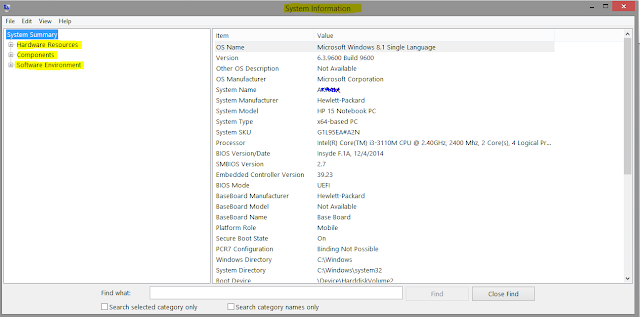How to create a new drive or partition your hard drive
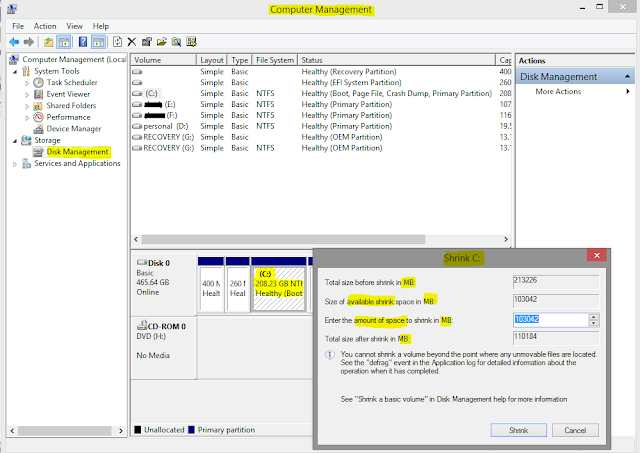
Abstract- Somehow, we need to create a new drive, for gathering ours personal components like as software, picture, documents. Besides, when we buy a computer, it contains may be 2 or 3 drive (with 500GB/1TB Hard-disk). But we need minimum 5 to 6 drives (approximately). For those reasons, we have to make new partition/new volume. Now I am going to show you that how to make new partition/new volume .it’s easy & simple to do. Let's make it simple. Follow me- N.B- Focus on highlighted color :-( Yellow ) ( Red ) Type (windows key +R), it shows a box (RUN). Type - compmgmt.msc on this (RUN) box. after typing, hit enter. It shows a box like below of this content. Through this box, we can know about all of things (specifications) whatever we have to need. From the left side, we will chose -Disk management. It will show all of existing volume. Now, we will select this existing Drive where has vast amount of space (200GB or more). Selecting this existing drive, we can go to-shrin